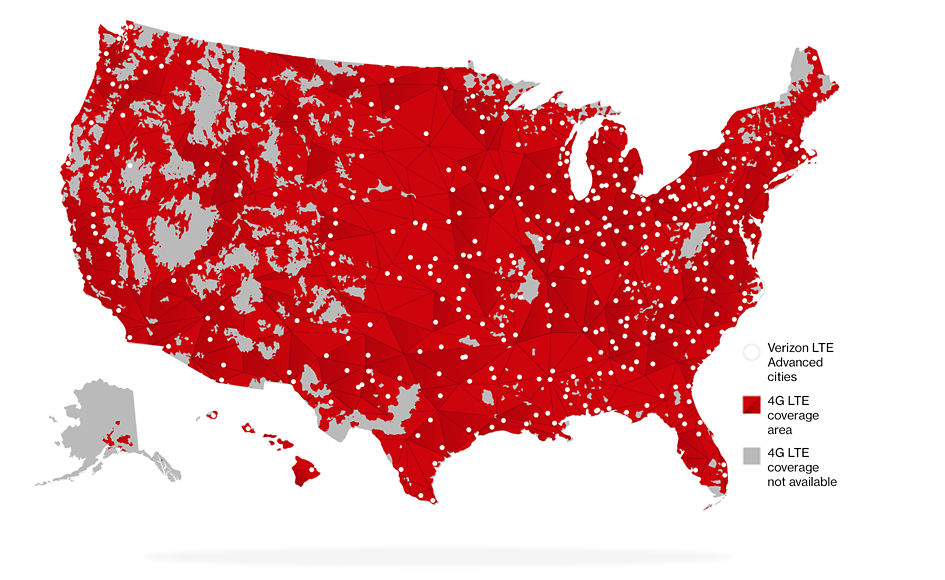Internet/WiFi Connection
 Once you have a device picked out, you are going to need to enable the wifi on the device. The beauty of working remotely in the U.S.A. is that there is free wifi everywhere (Literally). You can drive a few blocks in just about any city/town these days and find a company that provides free wifi access to customers/guests/visitors.
Once you have a device picked out, you are going to need to enable the wifi on the device. The beauty of working remotely in the U.S.A. is that there is free wifi everywhere (Literally). You can drive a few blocks in just about any city/town these days and find a company that provides free wifi access to customers/guests/visitors.
This is great for you because it means you won’t ever have an internet bill using free wifi. The downside is that a lot of free wifi gets slower when a lot of people are using it at the same time and can also be unreliable at times, dropping the signal. This can be frustrating if you were in the middle of work and lose a signal.
![]()
A More Reliable Solution
A solution might be to have an emergency data backup for your remote work to use when free wifi fails. At the moment, we use our AT&T™ data plan to tether/use as a wifi hotspot when we need emergency wifi for work. As long as we have a phone signal, we have wifi.
If you don’t want to use your smartphone data or don’t have one, you can also look into the Verizon™ jet-pack mobile data hot spot. It’s a small pocket-sized box that you can prepay data packs on and use whenever you need it to get wifi anywhere there is a Verizon signal. This method is much more secure than using free wifi, which could be potentially compromised.
I generally recommend having at least one backup wifi plan in addition to your free wifi options. Having 2 backup plans is even better (If it’s in your budget).
Top Data Carrier Coverage Maps
![]()
Verizon – (Source)
![]()
T-Mobile – (Source)
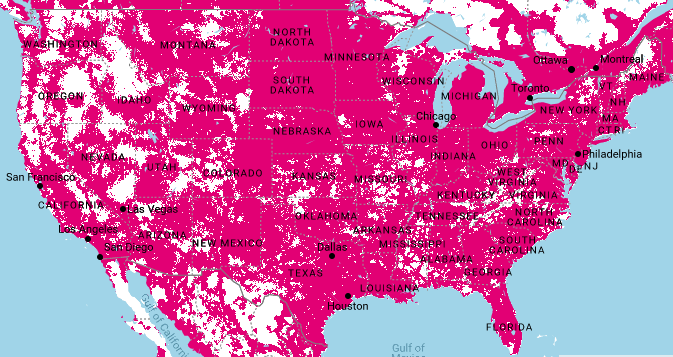
![]()
AT&T – (Source)

![]()
Sprint – (Source)
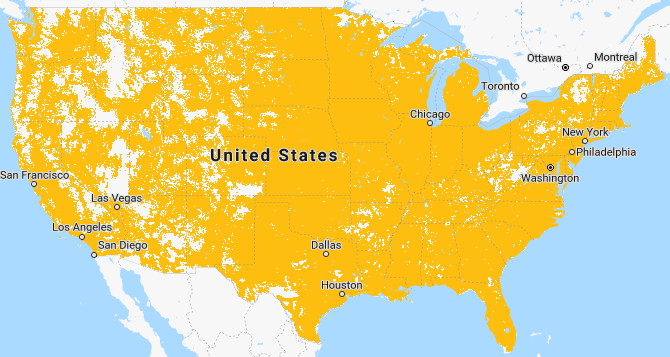
![]()
Cricket (Uses AT&T network)- (Source)
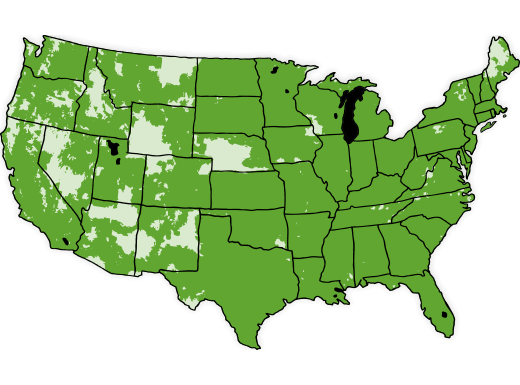
![]()
Be sure to review all our resources. Don’t skip anything we outlined there. We know it’s a lot of reading, but you’ll be thankful you read it all later.